Try this first
My computer is too slow
msconfig, and pressing the Enter key.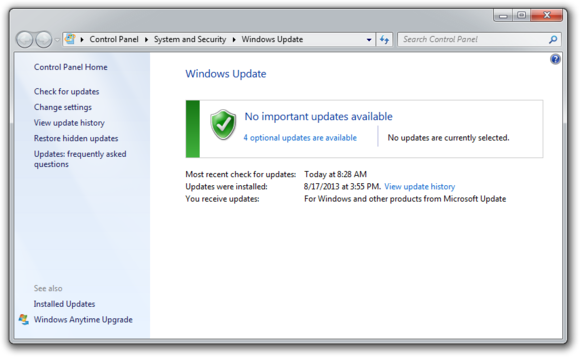
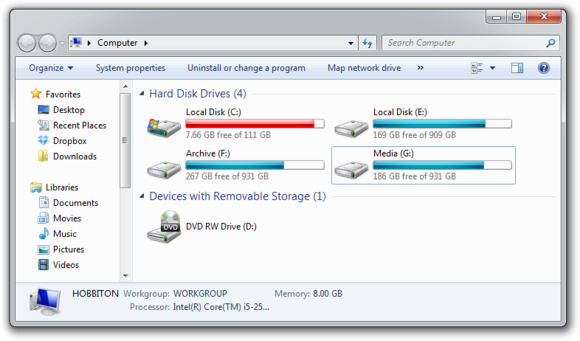
msconfig, and pressing the Enter key.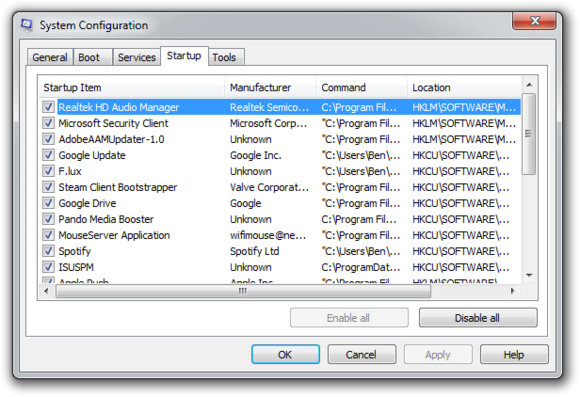
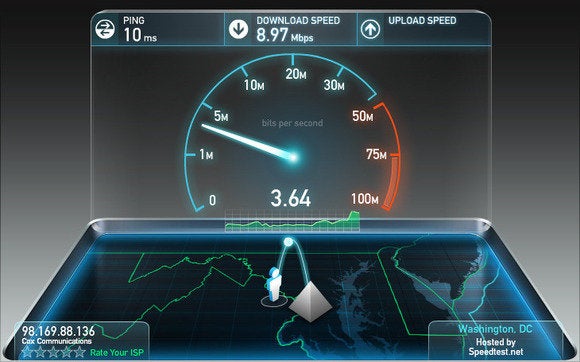

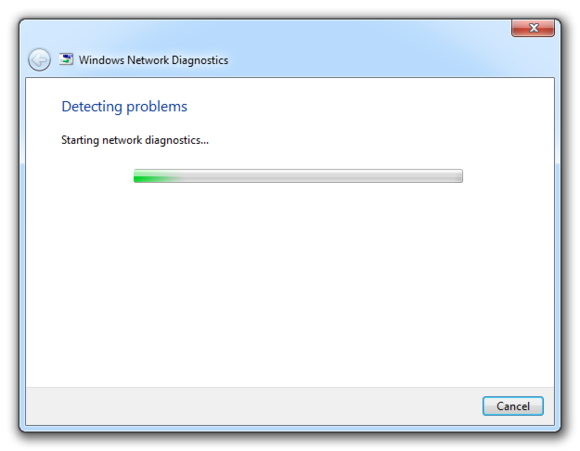
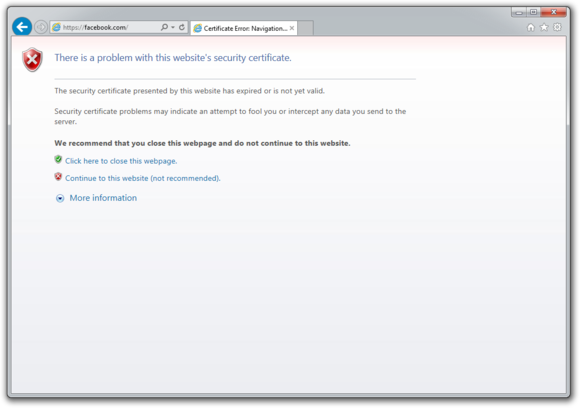
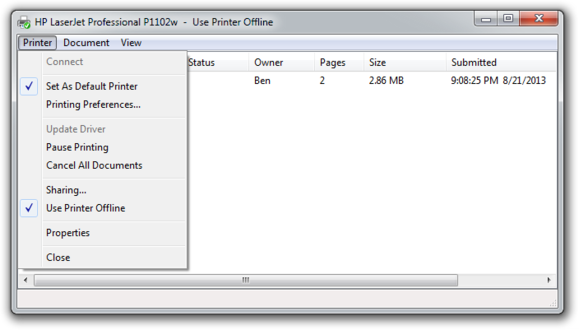
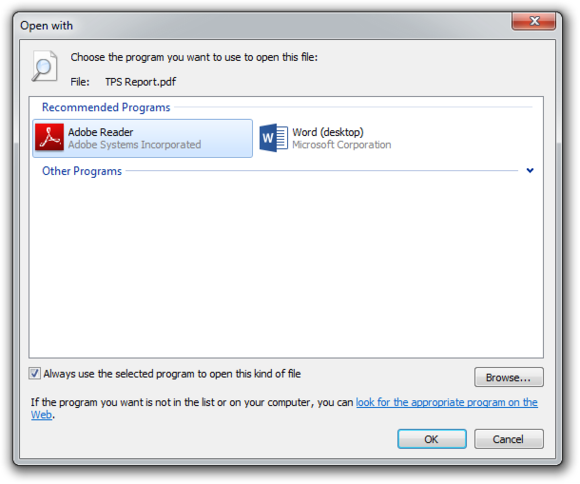
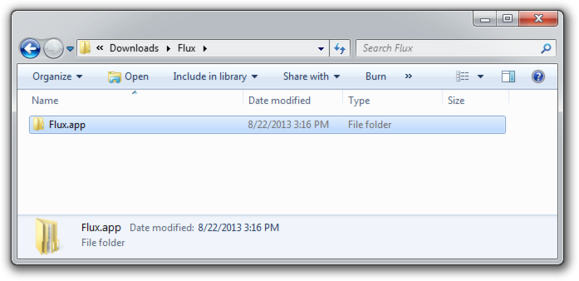
Probably one of the most common situations that result in fluctuations in search visibility involve significant changes to a web site’s design, content, internal linking relationships and the new use Flash, Ajax or JavaScript for navigation. Search engines copy websites and the links between pages. Think of it as taking a picture of your site. If you change your site from what the search engine has a copy of, the new form might not include the same content, keywords and crawlable links.
The worst case scenario is when a company decides to redesign the website and over write all previous SEO work. Upon finding that search visibility has completely tanked, they call up the SEO agency and demand an explanation.
Solution: When significant changes are planned for the company website, work with your SEO to identify how the new design will impact search visibility. Have them map out and prioritize the implications of page layout, content and keyword usage, navigation, links and redirects.
Along the lines with a new website design, changing content management systems can create a lot of confusion for search engines. Many companies have had websites long enough that the legacy CMS used to launch the site no longer serves the needs of the organization. Large companies may find that the hodgepodge of CMS used by different business units and acquired companies is inefficient and a common content management system would better serve the organization.
A change in the CMS means a change in the templates that format web pages, navigation and oftentimes the URL structure of pages. It’s common that major changes in content are rolled out along with new website software and that can spell confusion for search engines. URLs that change can also create confusion. For example, web page file names that previously ended with .asp and now end with .aspx are perceived as completely different.
Solution: While the IT department or web developer will understand the importance of redirecting old URLs to their new counterparts, execution in a search engine friendly manner is another thing entirely. 302 vs. 301 redirects and mapping URLs when there is no logical page in the new system are essential. Identifying the top sources of inbound link traffic to pages and conducting an outreach program to get them to change the URLs other sites use to link to your site is a specialty area for link building SEOs moreso than IT. Simply put, make sure you have a SEO migration plan.
In the SEO game content is King and links are the Queen. Or content is the Yin and Links are the Yang. Whatever the metaphor, links are an essential mechanism for search engines to discover pages and signal for ranking them. Companies that proactively acquire links organically, or that earn vs. buy the links, don’t have much of a problem in this area. The longer other websites link to your site, the better. But some sites may go offline temporarily or permanently. A blog may decide to remove it’s blogroll or a site may simply decide to remove links to your site. If you change your CMS as noted above, other sites that don’t know this will continue to link to your old URL format (.asp vs .aspx) and that will appear as a loss of links. If you buy links from other sites and they are detected by search engines, those links may be devalued of any PageRank. There are many reasons for link loss.
Solution: Active content creation, promotion and social participation are essential for building a significant and relevant inbound link footprint on the web. Those links will drive traffic and serve as a signal to search engines for ranking your content in the search results. The key is to monitor your link footprint on an ongoing basis using link building tools that will identify major fluctuations in inbound link counts. Then you can drill down to see where the link loss has occurred and see if you can do something about it. The best defense is offense, so make sure you have an active link acquisition in place so minor to moderate fluctuations in links will have little, if any effect.
Serving up duplicate content using different URLs confuses search engines. This can happen when sites use queries on a database to display lists of products in a category that can be reached multiple ways. Printer friendly versions of pages, other English language versions of pages or outright copying content from one website to another can all cause duplicate content issues. When an search engine is presented with multiple versions of the same content, it must decide which is the original or canonical version, since engines do not want to show the exact same thing to users in the search results. Anything your website does to make that process confusing or inefficient can result in poor search performance for your web site.
Solution: A professional SEO working with website content managers can help manage broader duplicate content issues for a company website and any microsites they’re publishing. With press releases, RSS feeds or articles that are syndicated, it’s a best practice to make sure the original is published on your site first, then to have any duplicates clearly link back to the original. Ongoing monitoring can also help with unintentional duplicate content issues caused by other sites scraping your site’s content.
As more content is published and promoted online, more websites are launched and more competition comes into the market, companies will be tempted to achieve the coveted first page listing at any cost. Many companies that succumb to this temptation do so because of seeing their competition get away with tactics that are clearly more aggressive and manipulative than search engines allow. Webmasters might see suggestions in forums (often disinformation) or get advice from others doing well in the disposable site, content monetization game.
Engaging in simple things like hidden keywords, redirecting pages to present one version to search engine bots and another to site visitors or publishing numerous copies of the exact same web site using search/replace keyword optimization can all result in negative effects. There are far more aggressive tactics considered spam than that of course, but SEO spam isn’t an area we work with and I’m not interested in promoting unsustainable, high risk tactics.
Solution: Understand the webmaster guidelines from each search engine: Google, Yahoo,Bing. Don’t violate those policies with the site(s) that are your bread and butter. If you must test, do so with other websites that are not going to affect your business. Rather than focusing on loopholes and exploits, be a better marketer and understand what your target audience wants, what influentials respond to and develop smarter, more creative marketing that can stand on its own to drive traffic and sales. Include SEO in those “UnGoogled efforts” and you’ll realize the added benefit of great performance from your website in search engines as well.
Do you have dropped search engine ranking stories to share? Is the Mayday update affecting your website? What have you done to avoid losing search traffic and sales?