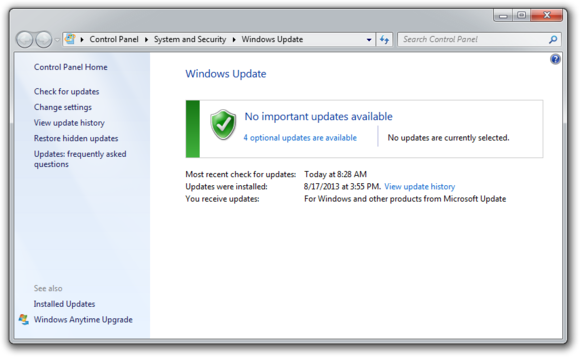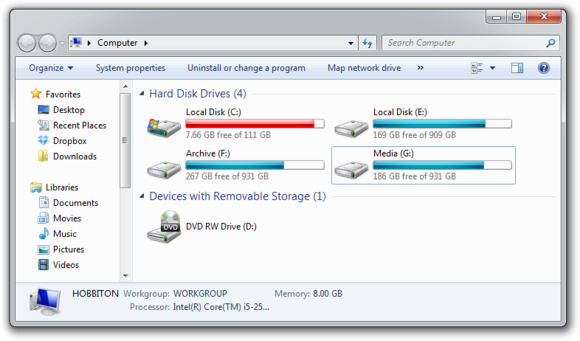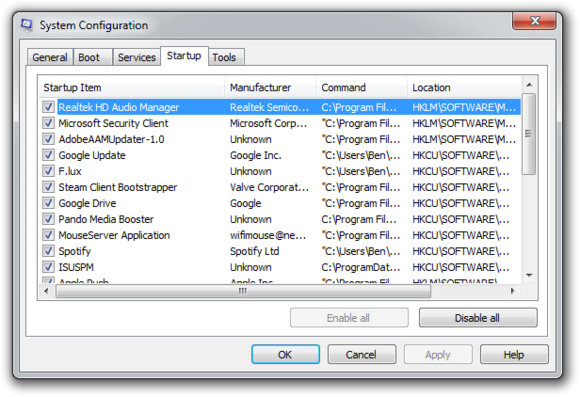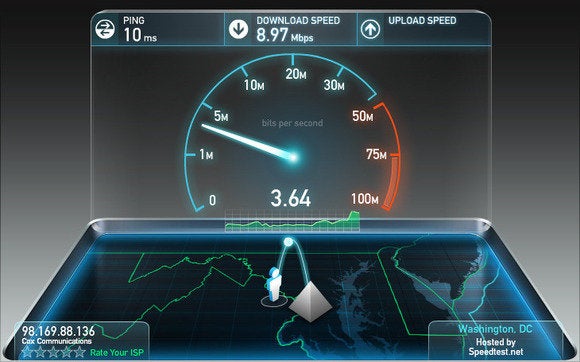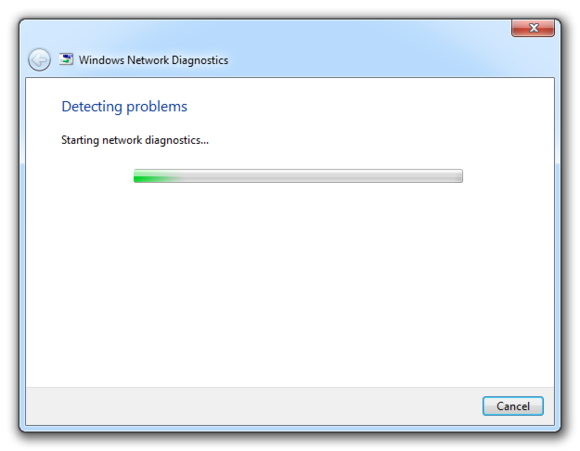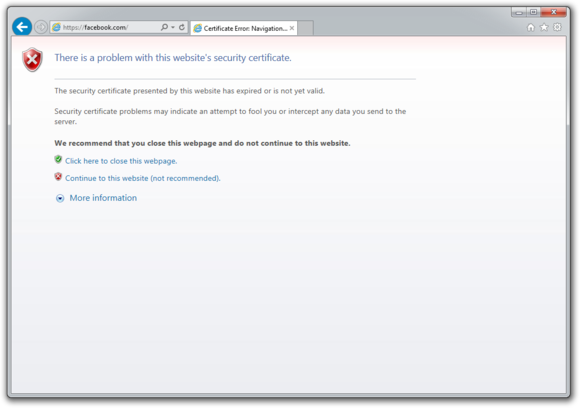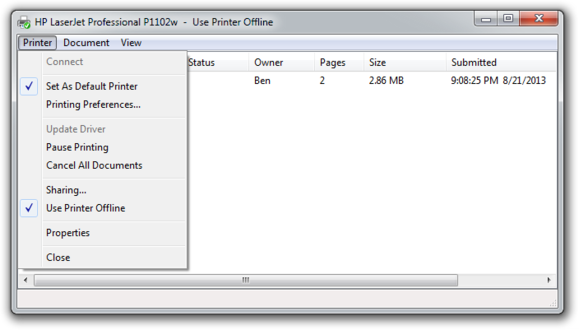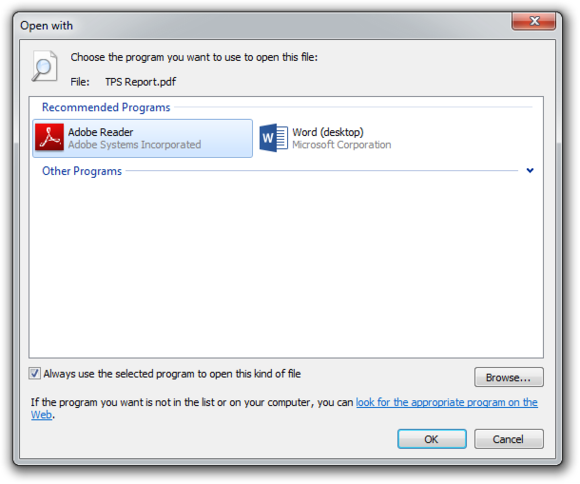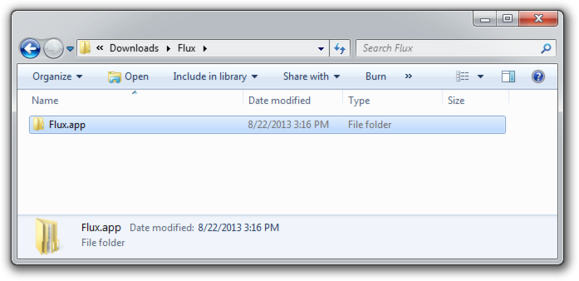Wireless Hacking: These are tools that help you hack into wireless networks. Wireless hacking tools though useful, do not make you a complete hacker. In order to achieve that, you must learn the different ways in which a secure network can be accessed. Also, you should work on making your own network as secure as possible.
1. Aircrack-ng
2. Kismet
3. inSSIDer
4. KisMAC
Intrusion Detection Systems: Intrusion detection tools are one of the most important part of any security arrangement. They allow you to detect those threats that are potentially dangerous for your system.
1. Snort
2. NetCop
Port Scanners
1. Nmap
2. Superscan
3. Angry IP Scanner
Encryption Tools: In an age where more and more governments are being found spying on their own citizens, encryption is the word of the day. These tools allow you to encrypt your data so that even if someone does get through, they can’t get to the data easily.
1. TrueCrypt
2. OpenSSH
3. Putty
4. OpenSSL
5. Tor
6. OpenVPN
7. Stunnel
8. KeePass
Password Crackers: The name is pretty self explanatory in this case. These tools help you recover passwords from the data that a computer system is storing or transmitting over a network.
1. Ophcrack
2. Medusa
3. RainbowCrack
4. Wfuzz
5. Brutus
6. L0phtCrack
7. fgdump
8. THC Hydra
9. John The Ripper
10. Aircrack - Aircrack is 802.11 WEP and WPA-PSK keys cracking program.
11. Cain and Abel
Packet Crafting: Packet crafting is the technique through which an attacker finds vulnerabilities or entry points within your firewall. These tools help you achieve that more easily.
1. Hping
2. Scapy
3. Netcat
4. Yersinia
5. Nemesis
6. Socat
Traffic Monitoring: These are tools that let you monitor what websites your employees or children are monitoring.
1. Splunk
2. Nagios
3. P0f
4. Ngrep
Packet Sniffers: These are tools that can allow you to capture and visualise the traffic that is coming on your website.
1. Wireshark
2. Tcpdump
3. Ettercap
4. dsniff
5. EtherApe
Vulnerability Exploitation: These are the tools that you would use in order to gain access to various places.
1. Metasploit
2. sqlmap
3. sqlninja
4. Social Engineer Toolkit
5. NetSparker
6. BeEF
7. Dradis
Vulnerability Scanners: These are programs that have been designed to asses a computer or network’s vulnerability to attacks. The functionality of these tools varies from one to the other, but they all present a detailed analysis of how vulnerable your system is.
1. Nessus
2. OpenVAS
3. Nipper
4. Secunia PSI
5. Retina
6. QualysGuard
7. Nexpose
Web Vulnerability Scanners: While vulnerability scanners are meant for your system, web vulnerability scanners assess the vulnerability of web applications. The identify the security vulnerabilities that your app may have through various tests.
1. Burp Suite
2. WebScarab
3. Websecurify
4. Nikto
5. w3af
Web Proxies: Proxies were originally created in order to add encapsulation to distributed systems. The client contacts a proxy server in order to request an item that exists on your server.
1. Paros
2. Fiddler
3. Ratproxy
4. sslstrip
Rootkit Detectors: This tool is a file and directory integrity checker. It verifies if a file is trustworthy and informs the user if found otherwise.
1. AIDE (Advanced Intrusion Detection Environment)
Firewalls: You obviously know what a Firewall is. These monitor and control the traffic in your network, whether incoming or outgoing. They are essential security tools that are used by the most novice to the most advanced users.
1. Netfilter
2. PF: OpenBSD Packet Filter
Fuzzers: The concept of fuzzing is usually put to use in order to test the security vulnerabilities of computer systems or in the software that runs on them.
1. skipfish
2. Wfuzz
3. Wapiti
4. W3af
Forensics: This refers to tools that are used for computer forensic. They are used in order to find evidence that is existing in computer systems.
1. Sleuth Kit
2. Helix
3. Malteg0
4. Encase
Debuggers: These are tools that are used in order to write exploits, reverse engineer binary files and to analyse malware.
1. GDB
2. Immunity Debugger
Hacking Operating Systems: These are operating systems that have been designed specifically for hackers. These distros are preloaded with tools that a hacker needs etc.
1. Backtrack 5r3
2. Kali Linux
3. SELinux
4. Knoppix
5. BackBox Linux
6. Pentoo
7. Matriux Krypton
8. NodeZero
9. Blackbuntu
10. Samurai Web Testing Framework
11. WEAKERTH4N
12. CAINE (Computer Aided Investigative Environment)
13. Bugtraq
14. DEFT
15. Helix
Other Hacking Tools: There are also other miscellaneous hacking tools that are often used by hackers. They can’t be put into a particular category, but they are still quite useful.
1. Netcat
2. Traceroute
3. Ping.eu
4. Dig
5. cURL
1. Aircrack-ng
2. Kismet
3. inSSIDer
4. KisMAC
Intrusion Detection Systems: Intrusion detection tools are one of the most important part of any security arrangement. They allow you to detect those threats that are potentially dangerous for your system.
1. Snort
2. NetCop
Port Scanners
1. Nmap
2. Superscan
3. Angry IP Scanner
Encryption Tools: In an age where more and more governments are being found spying on their own citizens, encryption is the word of the day. These tools allow you to encrypt your data so that even if someone does get through, they can’t get to the data easily.
1. TrueCrypt
2. OpenSSH
3. Putty
4. OpenSSL
5. Tor
6. OpenVPN
7. Stunnel
8. KeePass
Password Crackers: The name is pretty self explanatory in this case. These tools help you recover passwords from the data that a computer system is storing or transmitting over a network.
1. Ophcrack
2. Medusa
3. RainbowCrack
4. Wfuzz
5. Brutus
6. L0phtCrack
7. fgdump
8. THC Hydra
9. John The Ripper
10. Aircrack - Aircrack is 802.11 WEP and WPA-PSK keys cracking program.
11. Cain and Abel
Packet Crafting: Packet crafting is the technique through which an attacker finds vulnerabilities or entry points within your firewall. These tools help you achieve that more easily.
1. Hping
2. Scapy
3. Netcat
4. Yersinia
5. Nemesis
6. Socat
Traffic Monitoring: These are tools that let you monitor what websites your employees or children are monitoring.
1. Splunk
2. Nagios
3. P0f
4. Ngrep
Packet Sniffers: These are tools that can allow you to capture and visualise the traffic that is coming on your website.
1. Wireshark
2. Tcpdump
3. Ettercap
4. dsniff
5. EtherApe
Vulnerability Exploitation: These are the tools that you would use in order to gain access to various places.
1. Metasploit
2. sqlmap
3. sqlninja
4. Social Engineer Toolkit
5. NetSparker
6. BeEF
7. Dradis
Vulnerability Scanners: These are programs that have been designed to asses a computer or network’s vulnerability to attacks. The functionality of these tools varies from one to the other, but they all present a detailed analysis of how vulnerable your system is.
1. Nessus
2. OpenVAS
3. Nipper
4. Secunia PSI
5. Retina
6. QualysGuard
7. Nexpose
Web Vulnerability Scanners: While vulnerability scanners are meant for your system, web vulnerability scanners assess the vulnerability of web applications. The identify the security vulnerabilities that your app may have through various tests.
1. Burp Suite
2. WebScarab
3. Websecurify
4. Nikto
5. w3af
Web Proxies: Proxies were originally created in order to add encapsulation to distributed systems. The client contacts a proxy server in order to request an item that exists on your server.
1. Paros
2. Fiddler
3. Ratproxy
4. sslstrip
Rootkit Detectors: This tool is a file and directory integrity checker. It verifies if a file is trustworthy and informs the user if found otherwise.
1. AIDE (Advanced Intrusion Detection Environment)
Firewalls: You obviously know what a Firewall is. These monitor and control the traffic in your network, whether incoming or outgoing. They are essential security tools that are used by the most novice to the most advanced users.
1. Netfilter
2. PF: OpenBSD Packet Filter
Fuzzers: The concept of fuzzing is usually put to use in order to test the security vulnerabilities of computer systems or in the software that runs on them.
1. skipfish
2. Wfuzz
3. Wapiti
4. W3af
Forensics: This refers to tools that are used for computer forensic. They are used in order to find evidence that is existing in computer systems.
1. Sleuth Kit
2. Helix
3. Malteg0
4. Encase
Debuggers: These are tools that are used in order to write exploits, reverse engineer binary files and to analyse malware.
1. GDB
2. Immunity Debugger
Hacking Operating Systems: These are operating systems that have been designed specifically for hackers. These distros are preloaded with tools that a hacker needs etc.
1. Backtrack 5r3
2. Kali Linux
3. SELinux
4. Knoppix
5. BackBox Linux
6. Pentoo
7. Matriux Krypton
8. NodeZero
9. Blackbuntu
10. Samurai Web Testing Framework
11. WEAKERTH4N
12. CAINE (Computer Aided Investigative Environment)
13. Bugtraq
14. DEFT
15. Helix
Other Hacking Tools: There are also other miscellaneous hacking tools that are often used by hackers. They can’t be put into a particular category, but they are still quite useful.
1. Netcat
2. Traceroute
3. Ping.eu
4. Dig
5. cURL